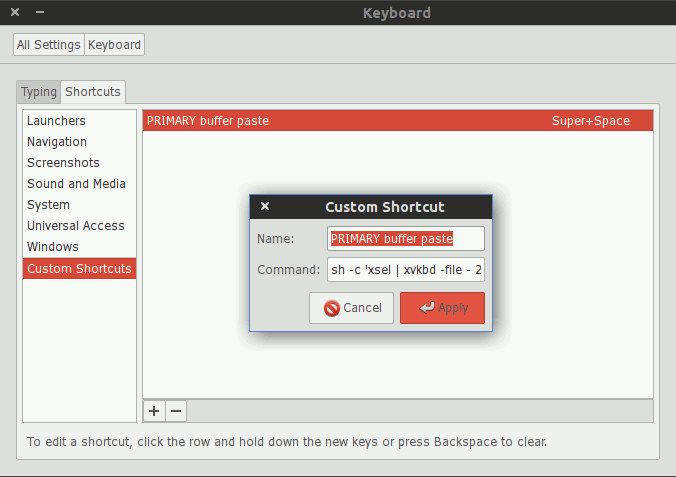How to remove all SoundCloud likes at once
Friday, September 30, 2016
How so there is no way to track which tracks I listened? There are various “SoundCloud History” browser extensions, but every other streaming service has that (I know only YouTube) out of the box.
UPDATE Nov 2016: It took only few years of whining to get Listening history. Good job SoundCloud!
So my workaround is to use the Like button. I basically like every track in my stream I listened. And to keep it clean and tidy once in a while I remove all the likes to start fresh. Yet even removing all the likes at once is not possible. I just love the tech support answer:
You can’t do that. Hope that helps.
Helps a lot!
The solution is to run a simple jQuery line. Go to soundcloud.com/you/likes, then open browser console (usually F12) and put:
$(".sc-button-like[title='Unlike']").click();
What it does is that it goes through every Unlike button and clicks it. It may take a while if you have many likes.
UPDATE Apr 2017: Looks like SoundCloud does not expose jQuery anymore, so there is a dependecy free solution:
(async function() {
while (true) {
var a = Array.from(document.querySelectorAll(".sc-button-like[title='Unlike']"));
if (a.length == 0)
break;
a.forEach(button => button.click());
// wait 2 seconds before more tracks get loaded:
await new Promise(resolve => setTimeout(resolve, 2000));
}
})();
WARNING: Snap, SoundCloud decided to disable my Liking abilities for who knows how long:
We’ve noticed a high volume of liking coming from your account and we would like to ask that you slow down. If your account is performing many more actions when compared to most others, it loses the human touch. Remember that there is a fine line between promoting yourself and bombarding other users with notifications. We want our community to remain a genuine, positive place for members to interact, so remember to stick to our Community Guidelines. You can continue liking again in 5 hours. The more you hit these limits, the longer the block will last.