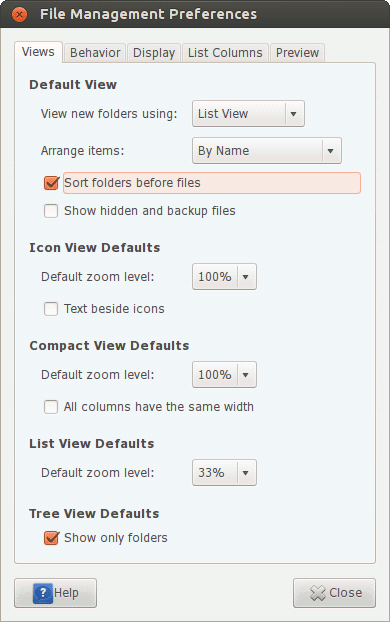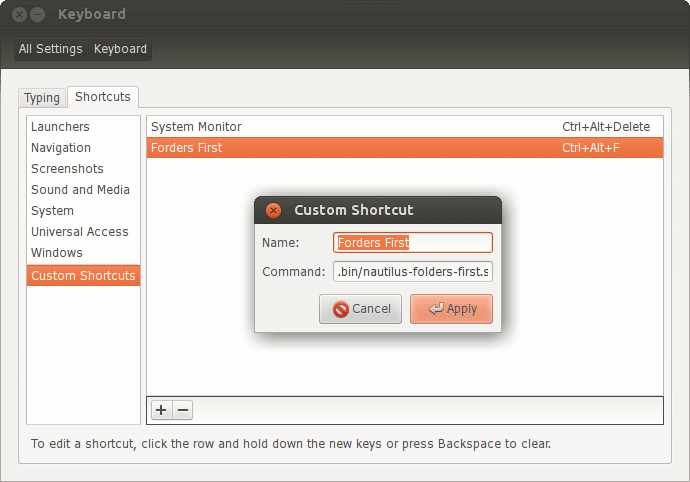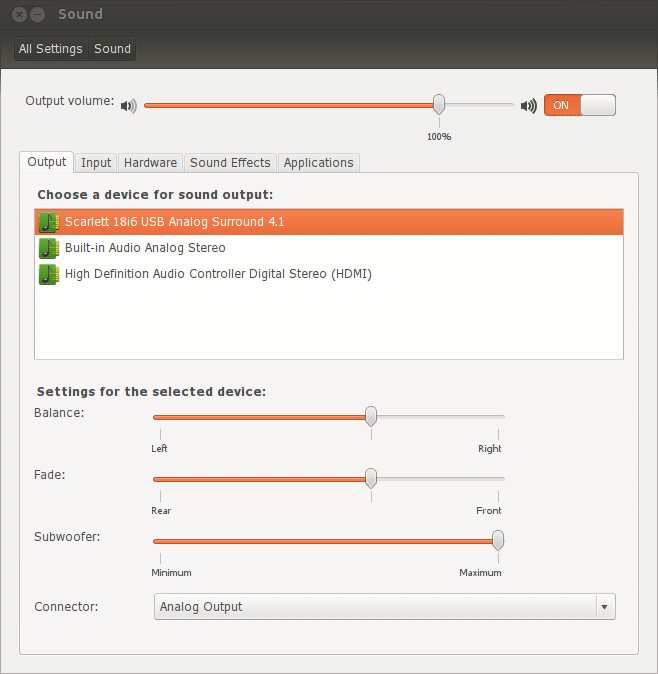Using Focusrite Scarlett 18i6 in Linux, Part II
Thursday, August 8, 2013
Earlier I posted how to patch ALSA for Scarlett. Apparently it didn’t work for everyone.
Didn’t work quite well for me either. Every time I put my computer to sleep, after resume Scarlett lose the connection and there was nothing I could do to bring it back, except rebooting the computer. I got so tired of it that I even switched to internal sound card on my motherboard.
Recently I found another way that some may find suitable too. Digital inputs! That’s right, if you’re okay to use Scarlett for playback only and you value the sound quality, digital inputs is the way to go. Scarlett has two options in fact, ADAT via TOSLINK and S/PDIF via RCA.
Luckily my motherboard is equipped with S/PDIF as well, TOSLINK and internal S/PDIF connector. Some motherboards may have ready S/PSID RCA output on rear panel. At least I had to spend 30 min with soldering iron to get a bracket like this:
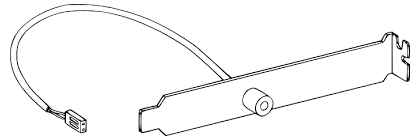
Boot to Windows and enable S/PDIF inputs in Scarlett MixControl panel, if they are not enabled for some reason yet. Scarlett will remember the settings, so no need to do it again. Enjoy!